Access your medical images and radiologist reports from your exams at Premier Diagnostic Imaging through your Patient Portal. We’ll walk you through how to log in and what to look for in your Patient Portal.
First, click the blue button at the top of this page to log in to your Patient Portal. The portal will open in a new tab so you can continue to refer to the instructions on this page.
On the Login page, you have 2 options:
If you’ve accessed your Patient Portal before, then log in to your account with a User ID and Password. If you have not yet set up an account, then click “Create an Account”. Verify your identity by answering the security questions. If you have any trouble logging in, call (931) 528-1800 and we’ll get you set up quickly.
Log in using the I-Code (verification code) from the paper that was given to you during your appointment at Premier. The I-Code will look like the image below, but the number will be unique to you (different from this example). Verify your identity by answering the security questions.

Note: The I-Codes only last for 30 days. You will only be able to view the one exam associated with that code if you access the portal this way. For full functionality, we recommend setting up an account.
Once logged into your account, you can view your entire exam history at Premier. The main menu will let you view your Exams, Appointments, Messages and Get Help.
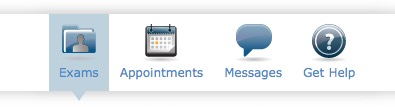
The Exams tab lets you view all the exams you’ve received at Premier Diagnostic Imaging. These will be listed in the left sidebar. (Please remember, if you logged in with an I-Code instead of creating an account, you will only be able to see the exam associated with the I-Code).
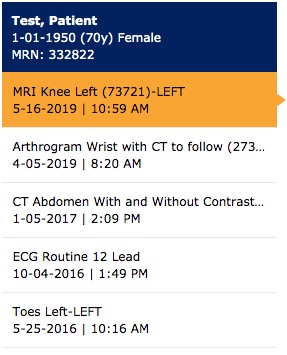
To view a report, click the report from the left sidebar. You should review the radiologist’s report with your healthcare provider. To print the report (which you may want to take it with you to your next healthcare appointment), click the print icon above the report tab.
View your images by clicking the images tab. Each scan is taken in a series and will be displayed in Series Groups. You can click the hamburger icon (the three horizontal lines) on the right side of any series group to see every picture taken within that series. Also, you can click on any image view it larger.
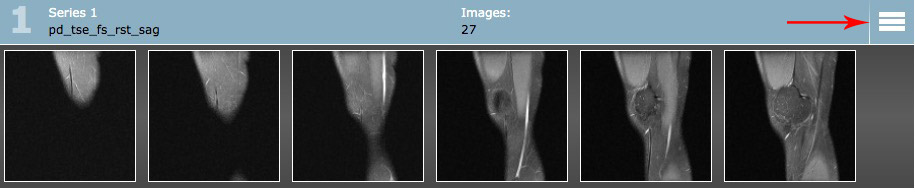
If you’d like to schedule an appointment, call (931) 528-1800. Our call center representatives work on-site at Premier, and they are FAST. Use the Appointments tab to view, reschedule or cancel upcoming appointments. The only type of exam that can be scheduled through the Patient Portal is Mammograms, and it will still be much faster if you call to schedule any of the exams you need at (931) 528-1800.

Clicking the Message icon will let you send and receive secure messages to and from Premier. To send Premier a message, click the send tab. You can select how you would like the follow-up response to be delivered. If you choose “Portal”, then you will check the inbox tab for our response.

Use the Get Help feature to contact Premier about technical assistance or to report any problems you’re having with the Patient Portal. For all other issues, please use the Messages feature, or contact us directly at (931) 528-1800.
In the upper right corner you can verify or update your account settings. Account settings include:
This helps keep your information safe. The “Logout” button is in the upper right corner. Thank you for choosing Premier for your medical imaging! We are available to help you however we can, so please give us a call at (931) 528-1800 if you need any assistance.
